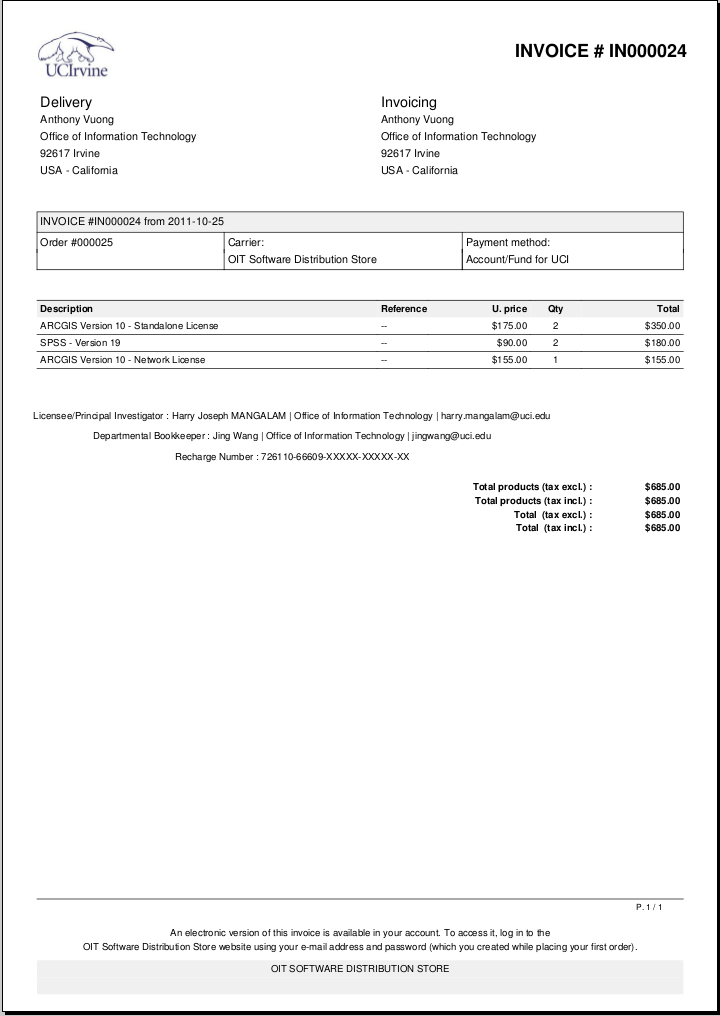1. Introduction
OIT has developed a mechanism to automate buying proprietary software with an Recharge Number, in much the same way you would buy a book from Amazon. Because of the peculiarities of buying in the university environment, there are some non-standard requirements for this. They are listed below and expanded in the following text.
In order to avoid the significant cost of developing an entire Shopping Cart infrastructure, we are using an Open-Source Shopping Cart Software called Prestashop. We have added an additional table within the software’s data to store UCI Specific data to avoid modifying the software’s data structure. The downside of this approach is that we rely on Departmental Bookkeepers and Licensee/Principal Investigator to register themselves within the system by logging into the online store with their UCINETID at least once. Within UCI, it seems that there isn’t a way to identify all Departmental Bookkeepers and Licensee/Principal Investigator. Nevertheless, logging into the store at least once won’t consume much time or effort.
1.1. Before You Buy Anything
Since this is a university environment, there are a few oddities relative to a normal online shopping experience:
-Most customers will be paying with a Recharge number rather than a Credit Card (CC). Even though there should be no effective difference between the two, and some campuses have effected a CC - Account/Fund linkage, it’s still the exception, so we need to support paying by Recharge number. Although rarer, some people also want to pay by check. - Since we obtain discounts on Proprietary Software (PS), we must assure vendors that we do not leak software to the general public nor allow them to make use of our network licensing (See immediately below). - Some of the PS that users buy is stand-alone and enabled with a numeric key, while other products are node-locked with a license file, and still others are network-licensed, so that using the software decrements a campus license pool by a token. These licensing schemes have to be addressed as well.
|
Note
|
Sometimes you don’t have to buy the software you need
This Software Distribution mechanism is only for Proprietary Software; that is, software that costs money. There are excellent software packages that DO NOT require additional cost. Some is Proprietary but freely available. Some are Open Source. Some have been site-licensed and does not require additional cost to you. We address this software in another document. Some of this software is also noted in the PrestaShop product pages alongside the PS products. |
1.2. Everything is Downloadable
Since software is by definition, digital, it’s logical to conclude that it can be delivered by download. All products available in our store are downloadable. Additionally, the documentation is downloadable, as are whatever licensing codes required. You should never have to use a CD or DVD to install software at UCI.
1.3. Currently only Recharge Numbers and Check Payments are allowed
The only payment types allowed by our store are Electronic Recharge Number payments and Checks. In order to pay with an Recharge number, you have to register the Recharge number using our registration form found within the store. The form is similar to what you would find in paying with a Credit Card in online stores. You will be asked to input an Recharge number, Departmental Bookkeeper, and the Licensee/Principal Investigator. Afterwards, you will be allowed to select the saved Recharge number to pay for your purchase. If you are paying with a check, the order will be held until the check is delivered to the OIT office.
1.4. Required Identities
Because of the above constraints, there are 3 identities that need to be described (and entered) in order for the system to work:
1.5. Licensee/Principal Investigator
The Licensee/Principal Investigator is the person who controls the Recharge number given for the purchase. These typically fall in the category of Professors, researchers, PIs, etc. There is also a constraint in which the Licensee/Principal Investigator cannot be a Departmental Bookkeeper.
1.6. Departmental Bookkeeper
The Departmental Bookkeeper is the organizational bookkeeper for the Licensee/Principal Investigator. This may be by department, school, or some other division, but it is the person who is responsible for tracking the Licensee/Principal Investigator purchases and reporting their status to them. There is also a constraint in which the Departmental Bookkeeper cannot be a Licensee/Principal Investigator.
1.7. Purchaser
The Purchaser is the person buying the software. This can either be the Licensee/Principal Investigator himself/herself or an affilliated member(who’s also part of UCI) that the Licensee/Principal Investigator has given permission to make purchases with his/her Recharge number.
2. Store Demonstration
The site to our store is https://store.oit.uci.edu
2.1. Logging In
Here is the frontpage of our store. You can login by clicking the link at the upper right corner.
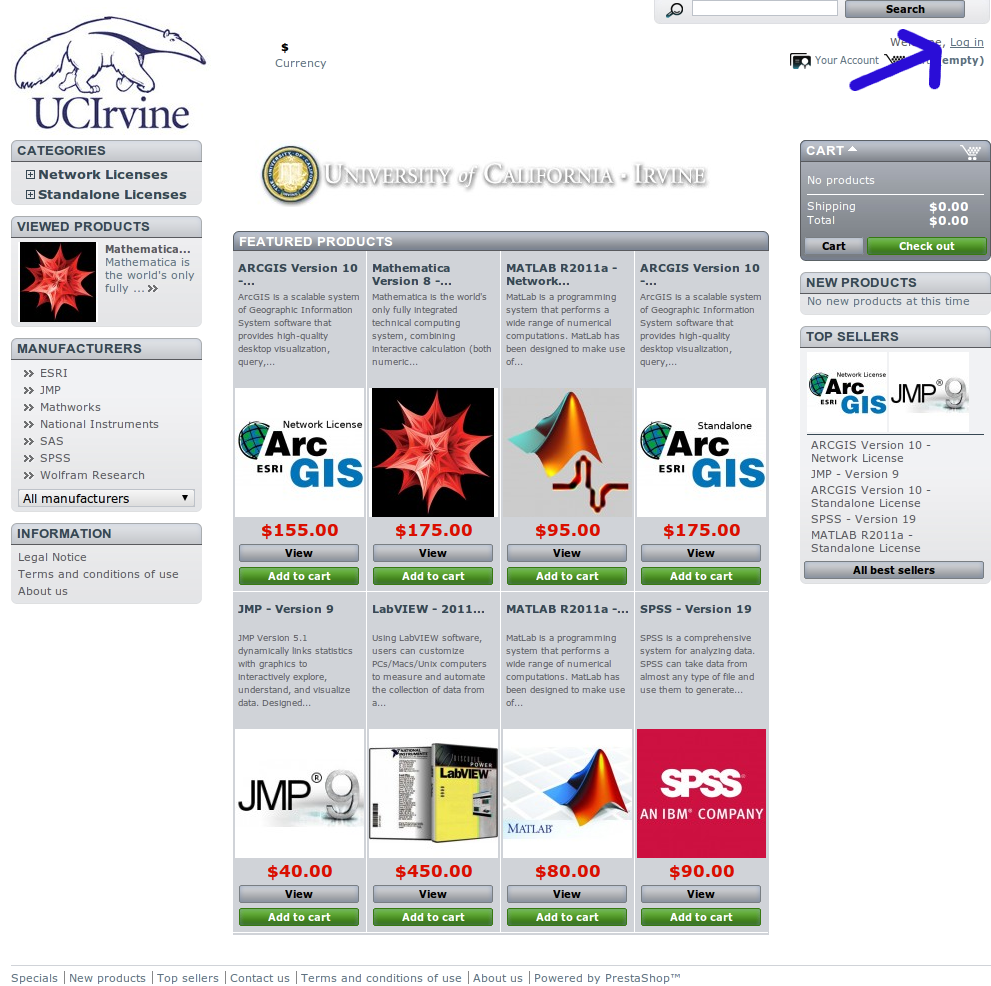
This will then redirect you to the WebAuth module implemented by OIT. Proceed to login with your UCINETID and password.
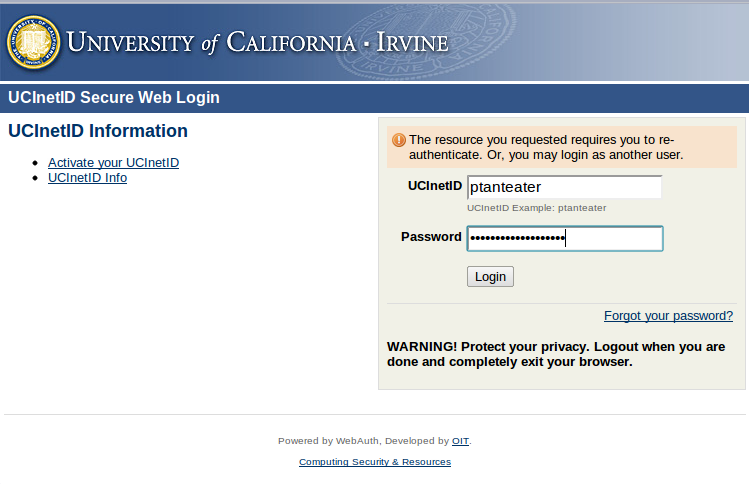
If this is your first time logging into our store, you’ll be prompt with the following questions:
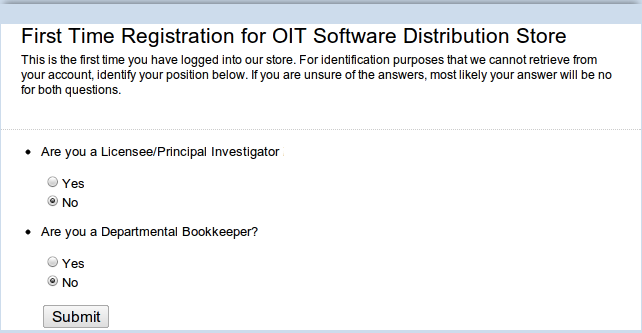
Once you’ve answered the questions(or if this is not your first time logging in), you’ll be redirected to our store as logged in.
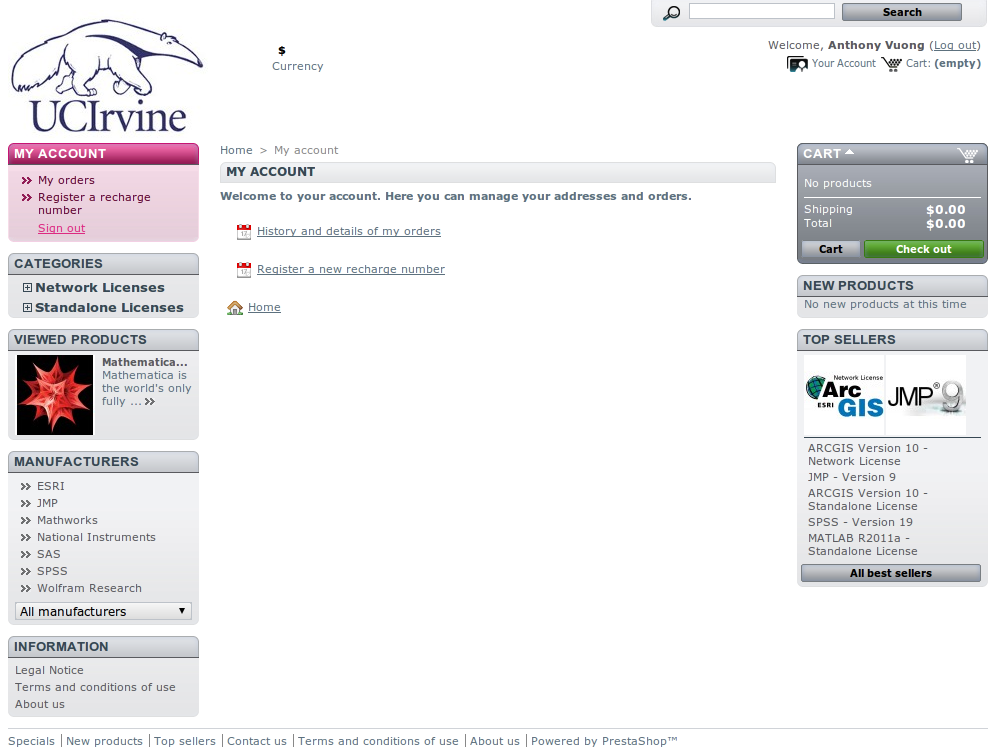
2.2. Browsing Products
Now you can proceed to browse and add products to your carts. You can find products by looking at our featured list or categories. You can also search for a product.
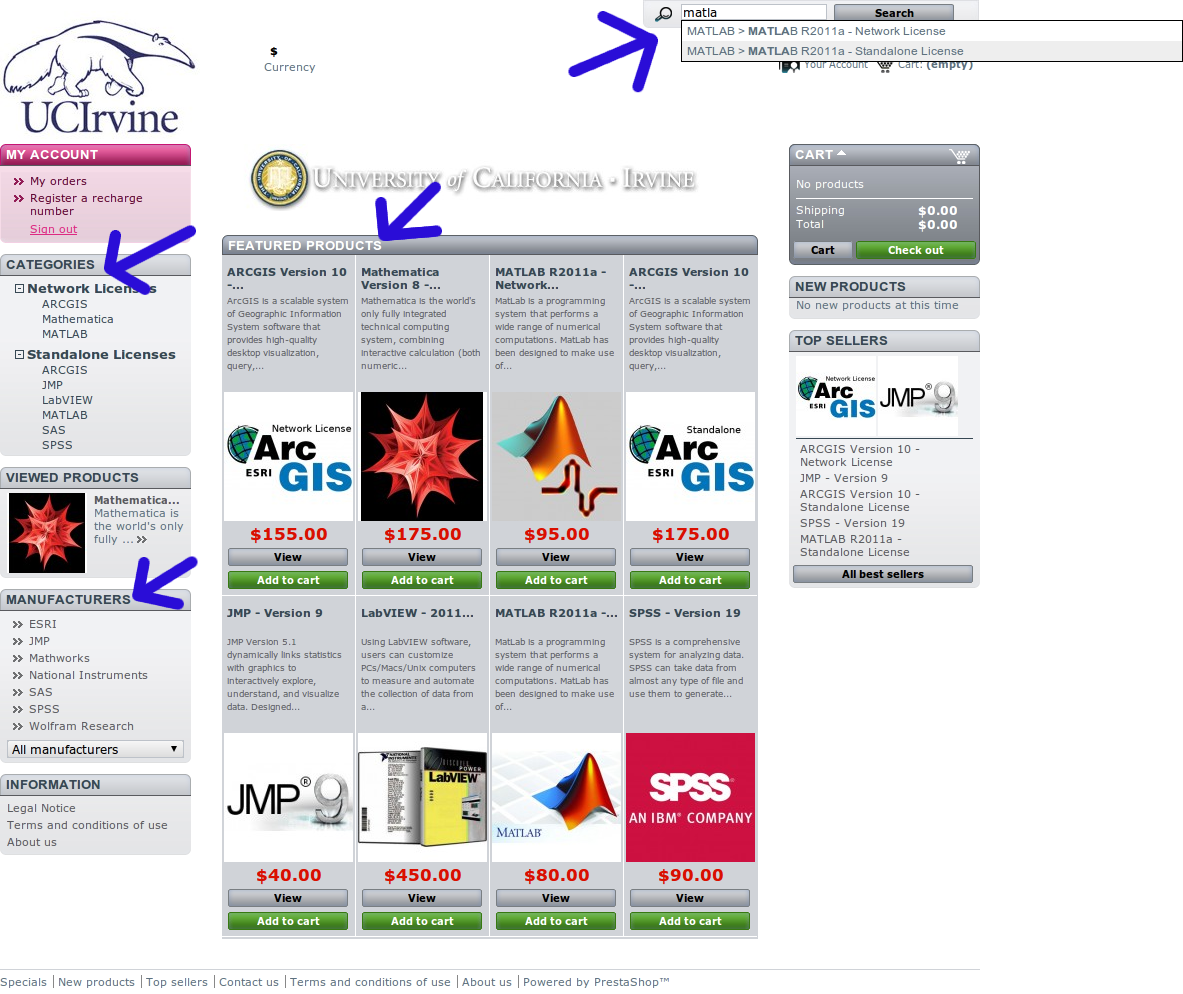
2.3. Registering a Recharge Number
The unique feature of our store is the implementation of a electronic Account/Fund payment module. To use this feature, you have to register the Recharge number in the same way of inputting a credit card on Amazon.
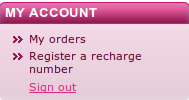
After clicking, this will lead you to a form. Fill out the form similar to the following:
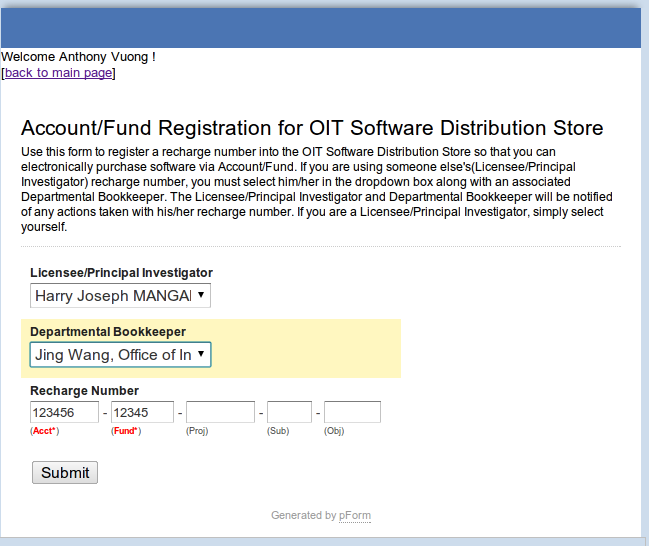
2.4. Proceeding to Checkout
Now that you’ve registered a Recharge number, you can proceed to checkout. You can view your cart summary by clicking Cart.
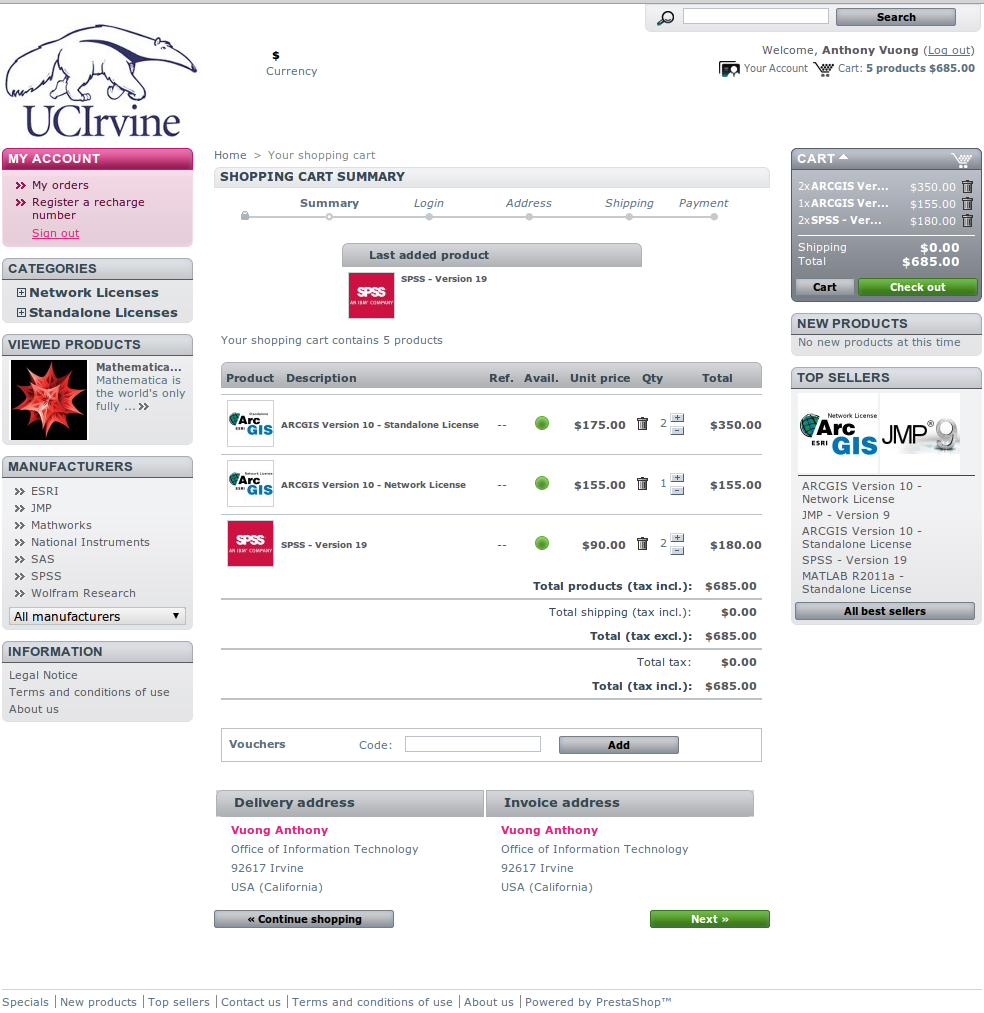
Click next to proceed to the next checkout phase. This section has information about the customer’s first name, last name, address, and telephone number. This information is required by our software, but we won’t need to use this information since everything is electronically downloadable.
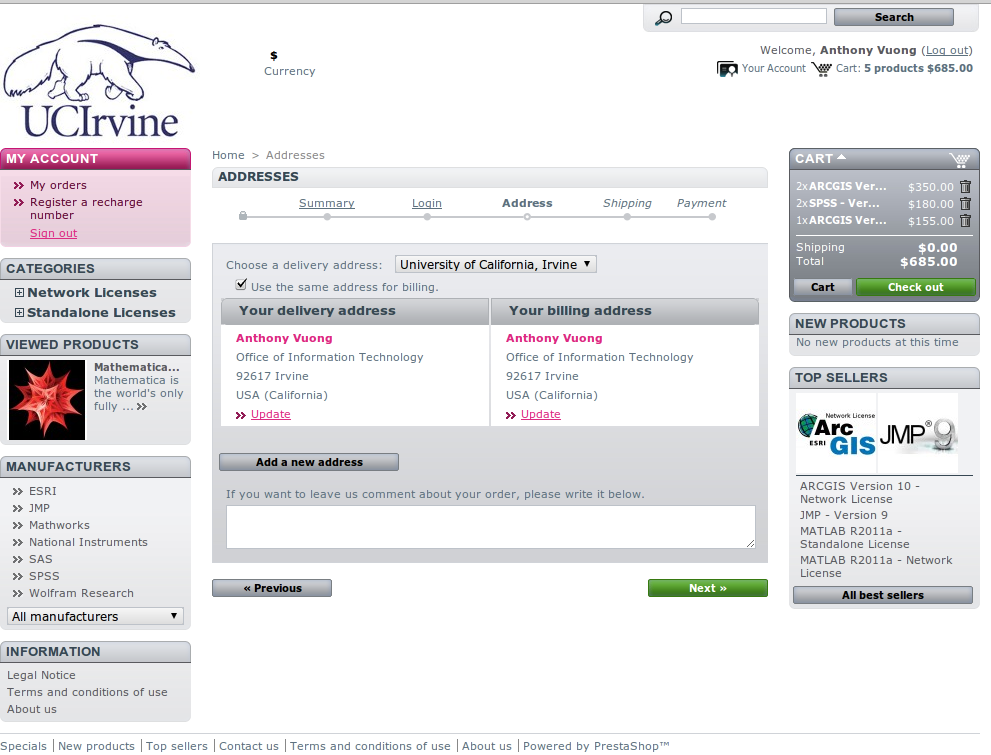
The next section has information about general terms and conditions. You should read these before continuing.
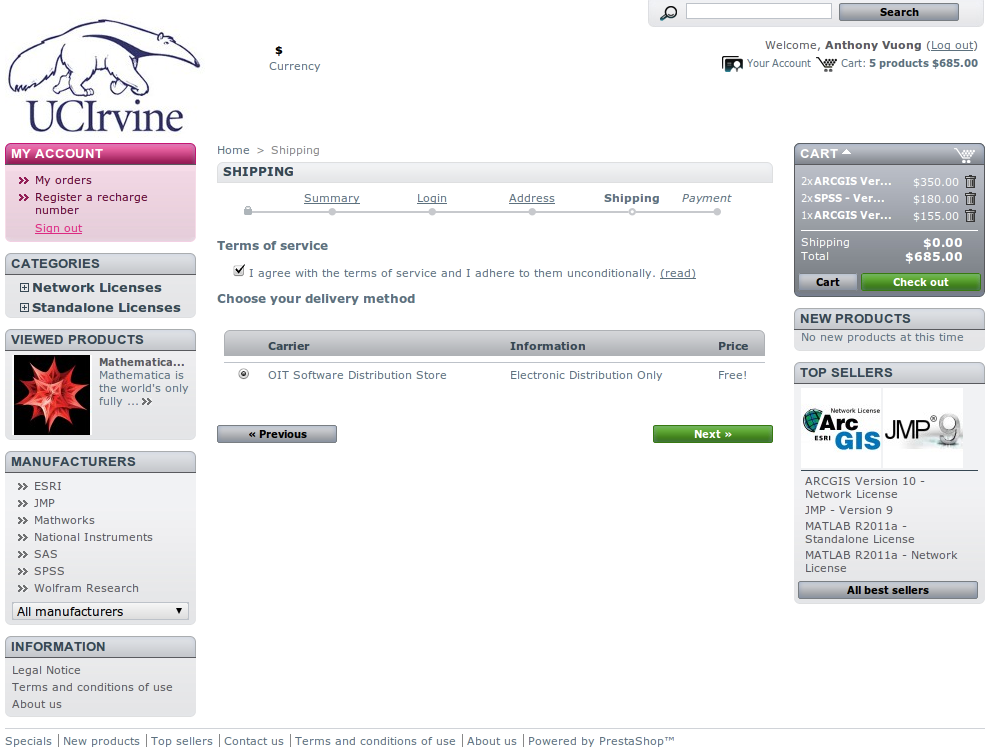
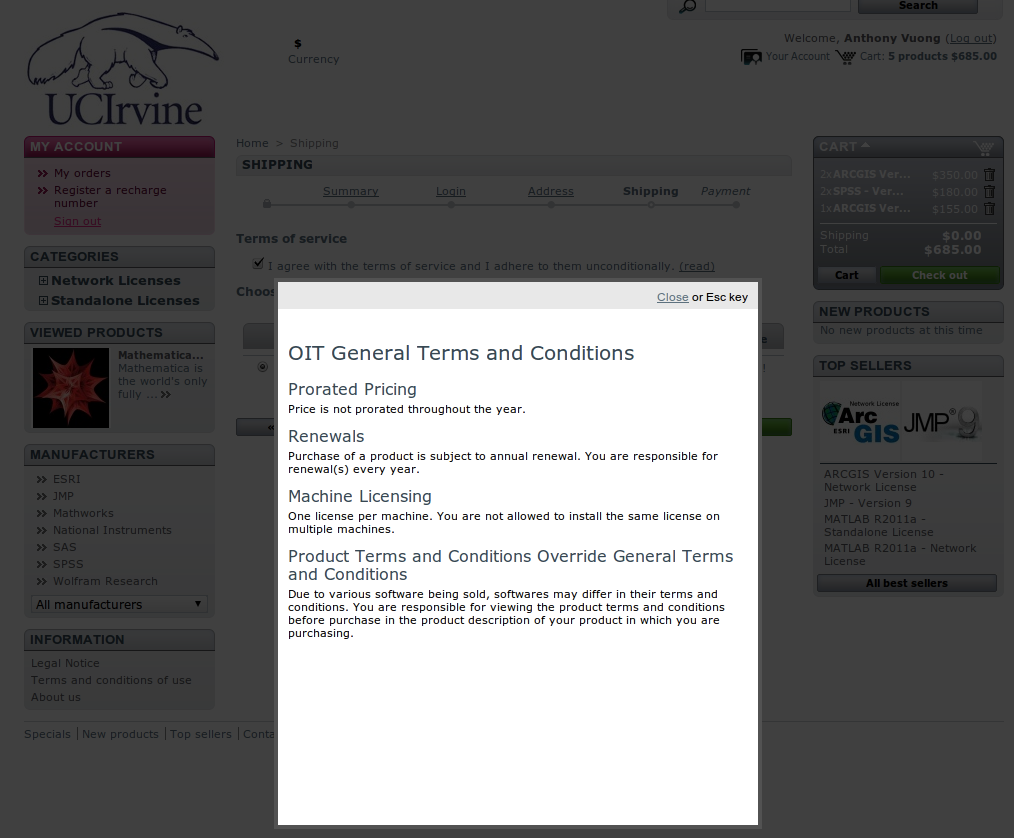
The next section shows a list of payments available. For this guide, select paying with our electronic Account/Fund payment.
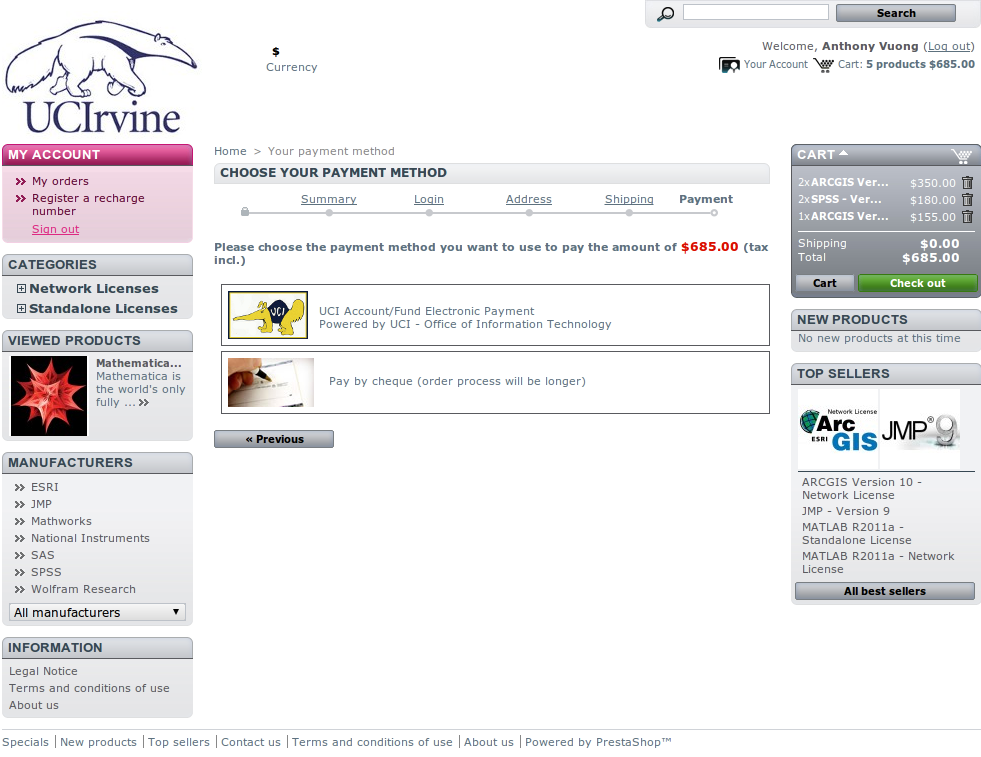
Upon clicking the electronic Account/Fund payment, the following image is displayed. If you are buying network products, it’ll ask you to specify certain information from them.
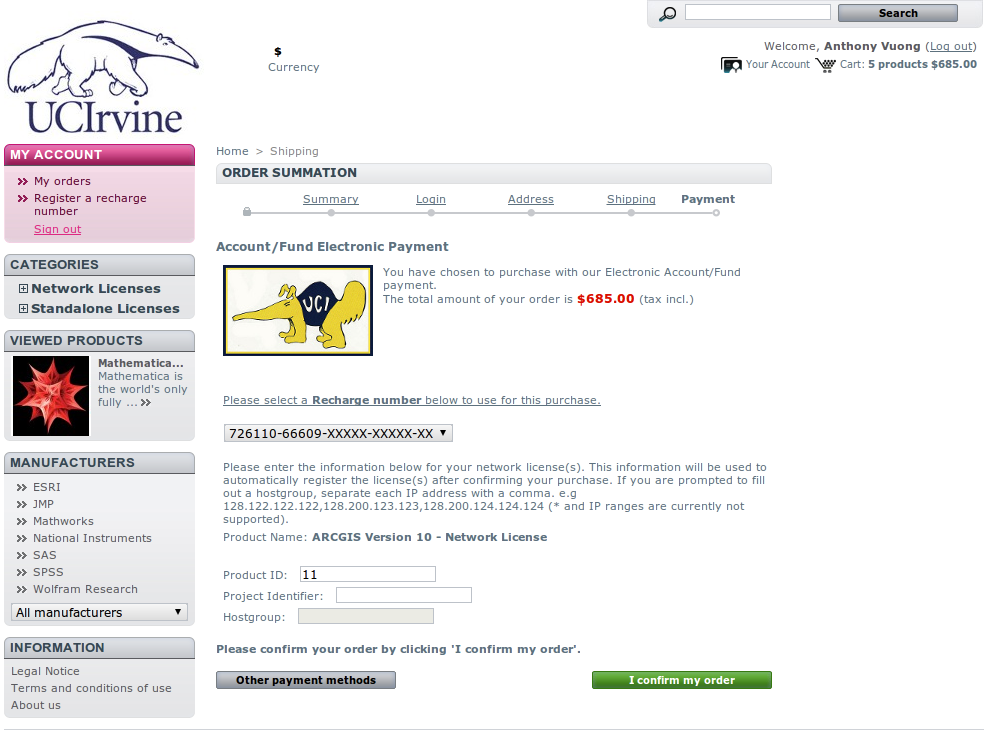
This is an example of what the page should like look before confirming.
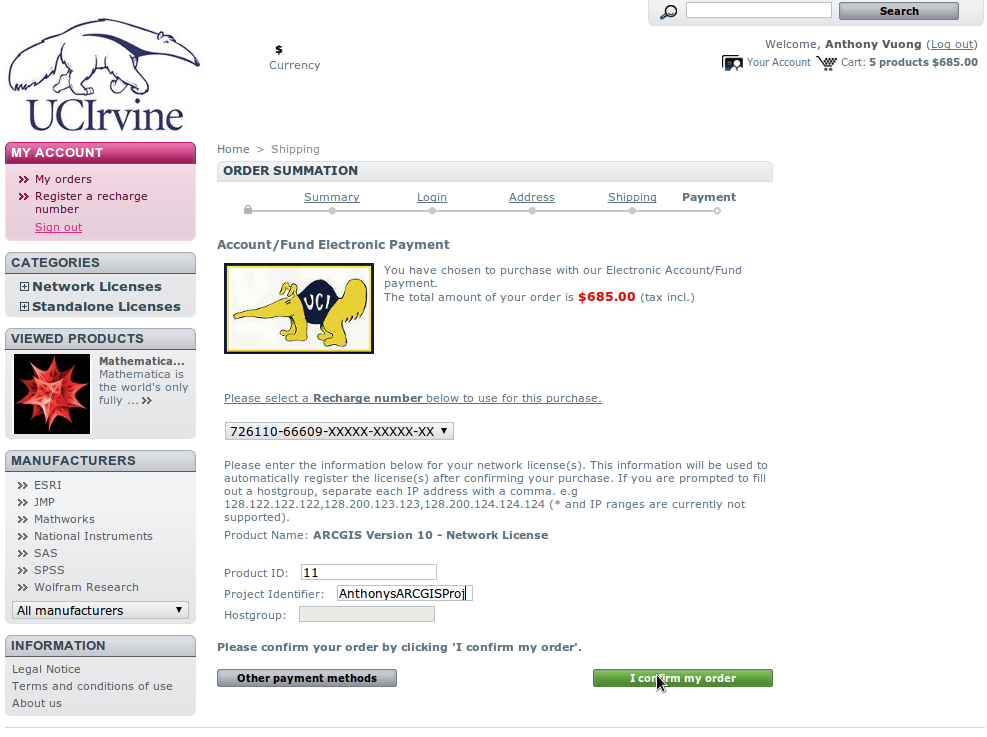
2.5. Order Confirmation
After confirming your order, you’ll redirected to the following page:
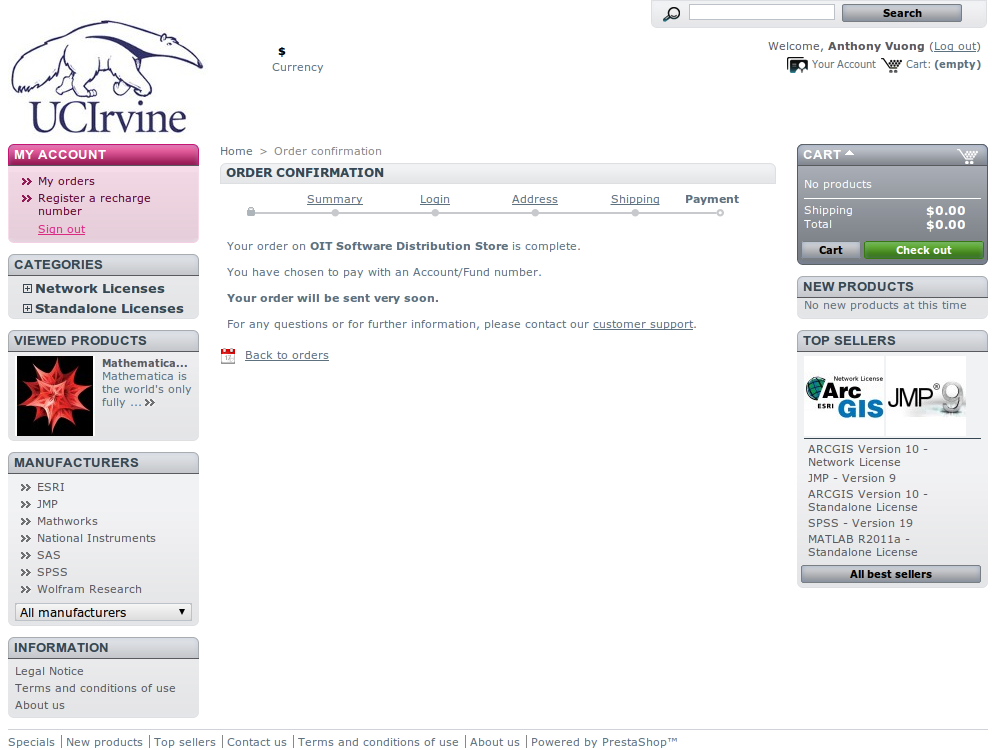
Also, the bookkeeper, Licensee/Principal Investigator, and yourself will be sent an email of the order confirmation. Instructions as to how to access your product will be included in a separate email.
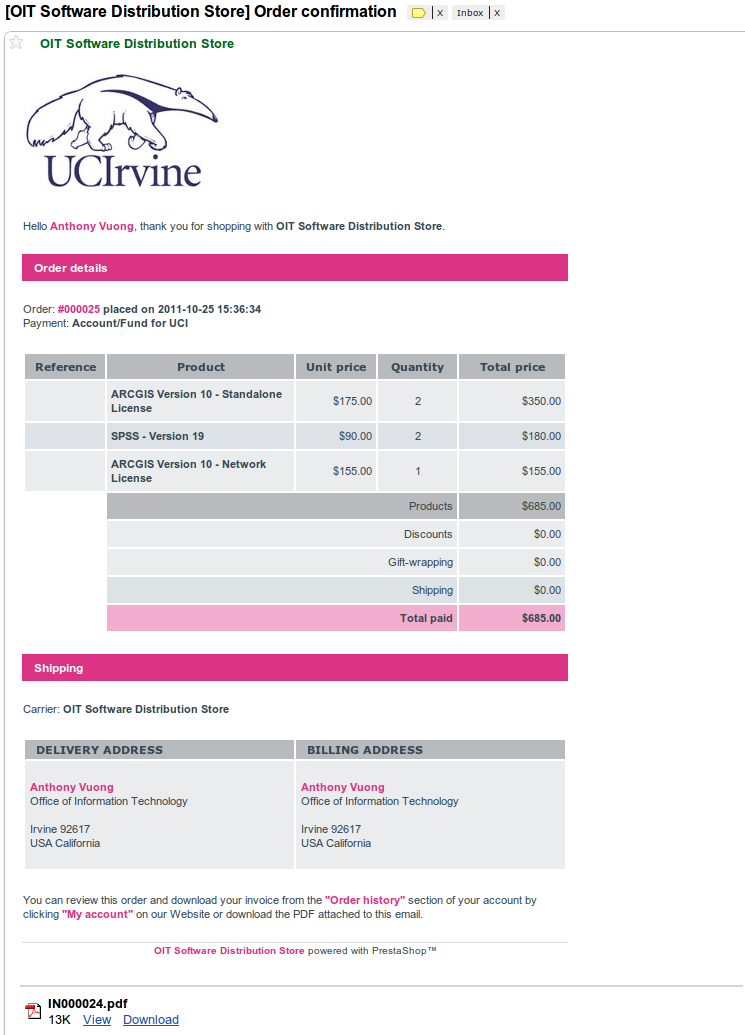
Here’s an example of the PDF file attached to the email. You can also download those by Clicking My Orders in the store’s homepage.